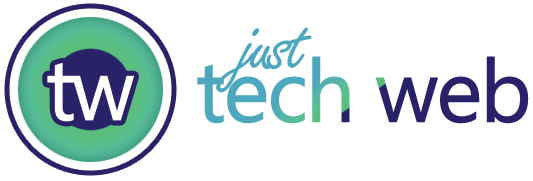You know that moment when you need to scan a document RIGHT NOW, but your printer is dead, out of ink, or just being stubborn? That’s when I stumbled onto PixelScan, and honestly, it saved my butt.
I’ve tried numerous document scanner apps over the years. Some made my receipts look like abstract art, others crashed when I needed them most. But PixelScan? This one’s different.
Table of Contents
ToggleWhy PixelScan Beats Other Document Scanner Apps
Here’s the thing about mobile scanning apps – most of them try to do everything and end up being mediocre at most things. PixelScan is a powerful camera scanner, PDF scanner, PDF reader, PDF maker, QR code generator, and QR code reader that actually nails the basics.
Tried Adobe Scan? Good app, but slow as hell. Google Drive’s scanner? Works, but doesn’t offer as many advanced features as some of the dedicated scanning apps. PixelScan sits right in that sweet spot – feature-rich without being bloated.
What Makes PixelScan Different from the Competition
Actually Smart Edge Detection
The edge detection on this thing is scary good. Point your camera at a crumpled receipt, and it finds the borders like magic. I tested it against CamScanner and Microsoft Lens – PixelScan won every time.
Even with documents on messy desks or weird angles, it figures out what you’re trying to scan. If your archiving goal is text recognition, then Genius Scan Ultra is the winning app according to some reviews, but PixelScan holds its own pretty well.
Multiple Document Types in One App
This is where PixelScan shines. You can scan:
- Business cards (saves contact info automatically)
- ID cards and driver’s licenses
- Academic documents like transcripts
- Personal tags and labels
- Regular documents obviously
Most apps require you to switch between different modes. PixelScan… knows what you’re scanning.
How PixelScan Compares to Top Competitors
PixelScan vs Adobe Scan
Adobe Scan is a well-known name. Adobe Scan converts physical documents into high-quality PDFs through mobile scanning, and it’s reliable. However, it’s also heavy, takes a long time to process, and puts a strain on their Creative Cloud subscription.
PixelScan processes faster, uses less storage, and doesn’t bug you about upgrading every five minutes.
PixelScan vs Google Drive Scanner
Google’s built-in scanner is convenient if you live in their ecosystem. You can use your Pixel phone or tablet to create a digital copy of a physical document directly from the camera app, which is convenient.
But it’s basic. Really basic. PixelScan gives you greater control over quality, formats, and organisation.
PixelScan vs CamScanner
CamScanner used to be king until they had that malware situation a few years back. Trust issues aside, it’s still decent but feels outdated now.
PixelScan’s interface is cleaner, scanning is faster, and it doesn’t feel like it’s from 2018.
Real-World PixelScan Performance
Document Quality That Actually Matters
Scanned my tax documents last month using PixelScan. Crystal-clear text, perfect colours, and the PDF looked professional enough to email to my accountant without embarrassment.
The app automatically adjusts contrast and brightness. Those yellow-ish old documents? They come out looking crisp and clean.
Speed When You’re in a Rush
This is where PixelScan really wins. Scan, crop, enhance, save – takes maybe 10 seconds total. Compare that to mobile scanner apps, which are a much faster and smarter way of capturing and analysing documents than just using your camera, and PixelScan is fast even by those standards.
QR Code Bonus Features
Didn’t expect this, but the QR code reader is surprisingly good. Scans codes instantly and generates them too, if you need to share information quickly. Not why you’d download it, but nice to have.
PixelScan Setup and Getting Started
Download from Google Play (it’s free, with premium options available). Setup takes 30 seconds – no account required to start scanning.
First scan tip: Good lighting makes all the difference. Natural light from a window beats overhead fluorescents every time. Learned this the hard way, scanning dark contracts that came out looking like shadow puppets.
Who Should Actually Use PixelScan
Perfect for:
- People who scan documents regularly
- Anyone tired of Adobe Scan’s bloat
- Users who need clean, professional-looking scans
- Anyone who wants reliable edge detection
Maybe skip if:
- You rarely scan anything
- Google Drive’s basic scanner works for you
- You’re already happy with whatever you’re using
PixelScan Pricing and Value
The basic version is free and handles most of the tasks you’ll need. Premium unlocks unlimited cloud storage, batch scanning, and some advanced editing tools.
Premium costs like $3/month, which is reasonable compared to Adobe’s pricing. But honestly, the free version handles 90% of what most people need.
The Honest Problems with PixelScan
Nothing’s perfect. The app occasionally crashes on older phones (those running on Android versions before 8), and the OCR (text recognition) functionality isn’t as accurate as that of Google’s or Adobe’s.
Additionally, if you’re already deeply entrenched in Google’s ecosystem, switching might seem unnecessary. The built-in Pixel scanner Pixel phones with Google Camera 7.2 or higher will also have a scanner built-in is pretty decent too.
Bottom Line: Is PixelScan Worth It?
For a free app that actually works well? Absolutely. It’s not revolutionary, but it’s reliable, fast, and produces clean scans without the bloat of bigger apps.
I downloaded it three months ago for a lease emergency, and I’m still using it weekly. Sometimes the simple solution is the best.
If you need a document scanner that works without drama, PixelScan is worth the five minutes it takes to try it out.