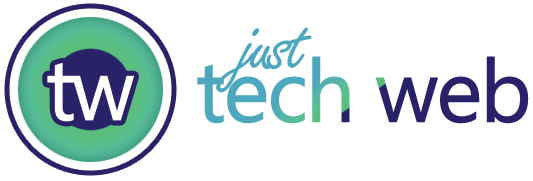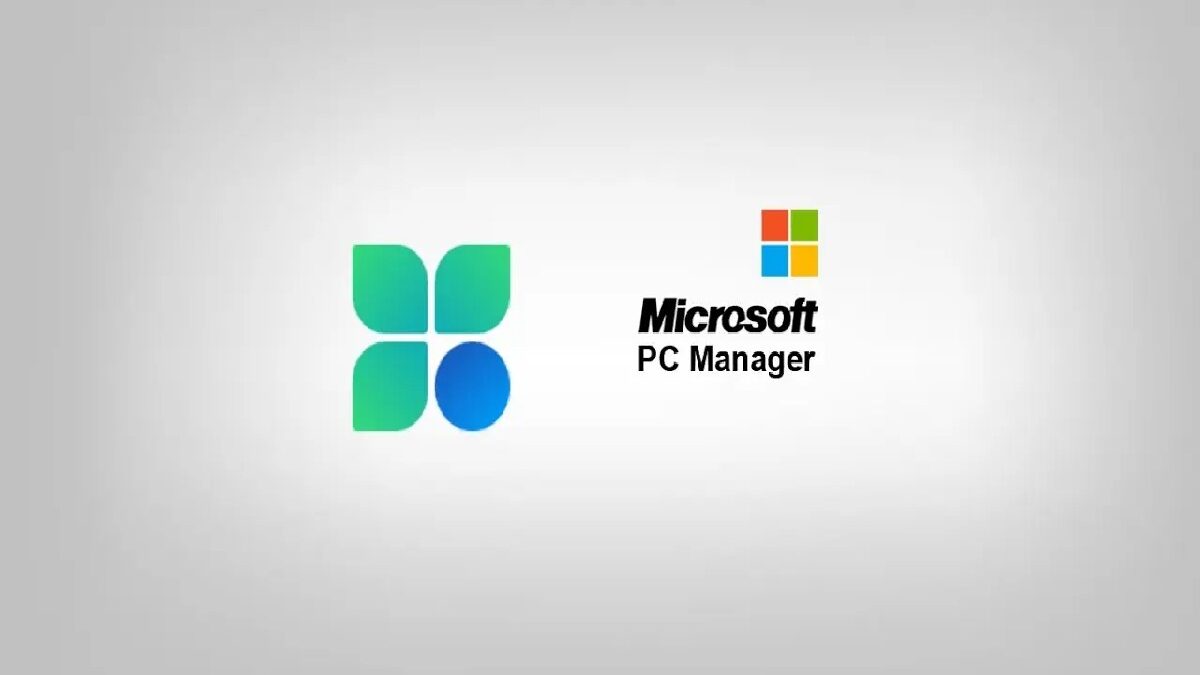Table of Contents
ToggleWhat Exactly Is Microsoft PC Manager?
Think of Microsoft PC Manager as a cleanup crew for your Windows PC. It’s a lightweight application that Microsoft released to help regular folks (not just tech wizards) keep their computers running smoothly without needing a degree in computer science.
The app focuses on three main things:
- Cleaning up junk files that accumulate over time
- Boosting your system’s performance when it starts feeling slow
- Managing your startup programs so your PC doesn’t take forever to boot up
It’s designed for Windows 10 and Windows 11, and it sits quietly in your system tray until you need it. No constant nagging, no aggressive pop-ups—just a simple tool that does what it’s supposed to do.
Why I Actually Started Using This Thing
My laptop was driving me crazy. I’d open it up, and it would take what felt like an eternity just to get to the desktop. Then I’d try to launch Chrome, and… nothing. Just that spinning wheel of doom for a solid 30 seconds.
I knew I had a bunch of programs launching at startup that I didn’t need. There were probably temporary files taking up space. But honestly? I was too lazy to dig through all the Windows settings to fix it manually. That’s when I stumbled across Microsoft PC Manager, and it turned out to be exactly what I needed—a one-click solution to handle all that annoying maintenance stuff.
The Features That Actually Matter
Storage Cleanup That Works
We’ve all been there—you try to download something, and Windows hits you with that dreaded “low disk space” warning. Microsoft PC Manager has a storage cleanup feature that actually finds the stuff you don’t need.
It targets:
- Temporary files from apps and Windows updates
- Browser cache that’s just sitting there
- Old Windows installation files (these can take up HUGE amounts of space)
- Recycle Bin contents you forgot to empty
The interface shows you exactly how much space you’ll recover before you delete anything, which I really appreciate. No surprises, no accidentally deleting something important.
Startup App Management Made Simple
Here’s something I didn’t realize until I used this tool: I had like 15 programs trying to launch every single time I turned on my computer. No wonder it took forever to boot up.
Microsoft PC Manager gives you a clean list of everything that’s set to start with Windows, and you can disable the ones you don’t need with a single click. Need Spotify to launch automatically? Keep it. That random HP printer software you installed three years ago? Yeah, that can go.
Since I trimmed down my startup programs, my laptop boots up probably 40% faster. It’s not a scientific measurement, but trust me—the difference is noticeable.
The Health Check Feature
This is basically a quick scan that looks at your system and tells you what needs attention. It checks things like:
- How much storage you’re using
- Whether your startup programs are slowing you down
- If there are temporary files to clean up
- Your system’s overall performance status
Running a health check takes maybe 10 seconds, and then you can fix any issues with one click. It’s ridiculously simple.
Process Management Without the Confusion
Remember when I mentioned programs hogging your computer’s resources? Microsoft PC Manager has a process management section that shows you which apps are using the most memory and CPU power.
The cool thing is that it’s way less intimidating than opening Task Manager (which looks like something out of The Matrix if you’re not used to it). You can see what’s running and end processes that are slowing things down without worrying you’re going to break something.
How I Use Microsoft PC Manager Every Week
I’ve developed a little routine that takes about two minutes and keeps my PC running smoothly:
Once a week, I open Microsoft PC Manager and:
- Run the health check to see if there are any issues
- Click the cleanup button to clear out temporary files
- Check if any new programs have added themselves to startup (some apps are sneaky like that)
Once a month, I also:
- Look at which processes are using the most resources
- Do a deeper storage cleanup to free up more space
- Review my startup programs in case I’ve installed something new
That’s it. It’s become as routine as checking my email, and my computer hasn’t given me any major headaches since I started doing this.
The Real Benefits I’ve Noticed
Let me break down the actual improvements I’ve experienced since using Microsoft PC Manager:
Faster boot times: My laptop used to take 2-3 minutes to fully boot up and be usable. Now it’s under a minute. That might not sound like much, but when you’re in a hurry, every second counts.
More storage space: I recovered about 15GB of space the first time I used the cleanup feature. That’s like getting a chunk of my hard drive back for free.
Fewer freezes and lags: Those annoying moments when everything just stops responding? They’re way less frequent now. Turns out, having 47 Chrome tabs open while five other programs are running in the background isn’t great for performance. Who knew?
Less stress: Honestly, just knowing that my computer is being maintained regularly gives me peace of mind. I’m not waiting for the next crash or slowdown.
Is Microsoft PC Manager Actually Safe?
I get why people are skeptical. The internet is full of “PC optimizer” scams that either don’t work or, worse, install malware on your computer.
But here’s the deal: Microsoft PC Manager is developed and distributed directly by Microsoft. It’s not some third-party tool pretending to be official. You download it straight from Microsoft’s website, and it doesn’t try to sell you anything or install random toolbars in your browser.
It’s also lightweight—the app itself only takes up about 30MB of space, which is nothing compared to those bloated “optimization suites” that somehow need gigabytes of storage just to run.
Who Should Use This Tool?
Microsoft PC Manager is perfect if you:
- Notice your Windows PC running slower than it used to
- Are constantly running out of storage space
- Want an easier way to manage startup programs
- Prefer a simple, one-click solution over digging through system settings
- Don’t want to pay for third-party optimization software
It’s especially great for people who aren’t super tech-savvy but still want to keep their computer in good shape. My parents use it, and they haven’t called me for tech support in months (which is a miracle).
How to Get Started
Getting Microsoft PC Manager up and running is straightforward:
- Head to Microsoft’s official website and search for PC Manager
- Download the installer (it’s a small file, so it won’t take long)
- Run the installer and follow the prompts
- Once it’s installed, launch the app and run your first health check
The interface is clean and intuitive, so you’ll figure out where everything is pretty quickly. And if you want it to always be available, you can pin it to your taskbar or system tray.
The Bottom Line on Microsoft PC Manager
Look, I’m not saying Microsoft PC Manager is going to transform your ancient computer into a gaming beast. But if you’ve got a reasonably modern PC that’s just gotten bogged down over time, this tool can make a real difference.
It’s free, it’s safe, it’s easy to use, and it actually works. In a world full of questionable optimization software, that’s a pretty rare combination. I’ve been using it for months now, and my computer feels noticeably snappier. Plus, I’m not constantly worrying about running out of storage space or dealing with slow startup times.
If you’re tired of your Windows PC feeling sluggish and you want a simple solution that doesn’t require a bunch of technical knowledge, give Microsoft PC Manager a shot. Worst case scenario? You spend five minutes installing it and decide it’s not for you. Best case? You get your computer running like it did when you first bought it—and honestly, that’s worth the minimal effort.