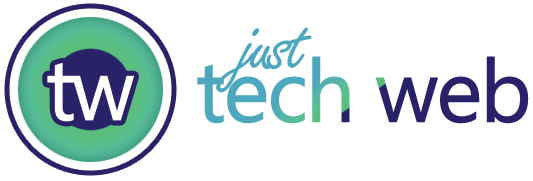Table of Contents
ToggleUnderstanding the Kernel Security Check Failure Error
Here’s the deal: when you see a kernel security check failure on your Windows PC, it means your computer’s core system (the kernel) has detected something fishy. Think of the kernel as the brain of your operating system—it manages everything from your hardware to your software.
When this security check fails, Windows basically says “nope, something’s not right here” and shuts everything down to protect your system. It’s frustrating, sure, but it’s actually trying to save you from bigger problems down the road.
The most common culprits behind this blue screen error include:
- Corrupted or outdated device drivers
- Faulty RAM modules
- Hard drive issues or bad sectors
- Incompatible software or recent updates
- Overclocking settings pushing your hardware too hard
- Malware or virus infections messing with system files
Why This Blue Screen Error Happens
I’ve dealt with this error more times than I’d like to admit, and here’s what I’ve learned: it rarely happens out of nowhere.
Usually, something changed. Maybe you installed new hardware, updated a driver, or downloaded software that doesn’t play nice with Windows. Sometimes it’s hardware starting to fail—your RAM might be going bad, or your hard drive could be developing issues.
The kernel security check failure is Windows’ way of catching these problems before they cause data corruption or system instability. It’s annoying, but it beats losing your files or having a completely fried system.
Quick Fixes You Should Try First
Before we dive into the heavy-duty solutions, let me share some quick wins that might solve your kernel security check failure problem right away.
Restart in Safe Mode first. This loads Windows with only the essential drivers and services. If your PC runs fine in Safe Mode, you know the problem is with something that loads during normal startup—probably a driver or program.
Think about what changed recently. Did you install new software? Update drivers? Add new hardware? Whatever changed last is probably your culprit. Undo that change and see if the blue screen error disappears.
Run Windows Memory Diagnostic. Type “Windows Memory Diagnostic” in your search bar and let it scan your RAM. Bad memory is a super common cause of this error, and this tool can catch it quickly.
Updating and Rolling Back Drivers
This is where I’ve had the most success fixing kernel security check failure errors. Drivers are like translators between your hardware and Windows—when they’re outdated or corrupted, things go sideways fast.
Here’s my go-to process for driver issues:
- Open Device Manager (right-click the Start button and select it)
- Look for any devices with yellow warning triangles
- Right-click each problematic device and choose “Update driver”
- Let Windows search for the latest driver automatically
But here’s the kicker: sometimes the newest driver is the problem. I’ve seen this happen with graphics card drivers especially. If you recently updated a driver and then started getting the kernel security check failure, roll it back:
- Go back to Device Manager
- Right-click the device
- Choose Properties, then the Driver tab
- Click “Roll Back Driver” if it’s available
Pay special attention to your graphics drivers, network adapters, and storage controllers. These are the usual suspects when it comes to blue screen errors.
Checking Your Hard Drive for Problems
A failing hard drive can definitely trigger a kernel security check failure. I learned this the hard way when my SSD started developing bad sectors.
Run a disk check using these steps:
- Open Command Prompt as administrator
- Type
chkdsk C: /f /rand hit Enter - Let it schedule the check for next restart
- Restart your computer and let it run (this takes a while, so grab some coffee)
The /f flag fixes errors it finds, and /r locates bad sectors and recovers readable information. If this scan finds tons of errors, your drive might be on its way out—back up your important stuff ASAP.
Testing Your RAM
Faulty RAM is probably the second most common cause of kernel security check failure errors I’ve encountered. The good news? It’s relatively easy to test.
Windows has a built-in memory diagnostic tool:
- Press Windows key + R
- Type
mdsched.exeand hit Enter - Choose “Restart now and check for problems”
- Let the test run through completely
If it finds errors, you’ve got bad RAM. You’ll need to figure out which stick is the problem if you have multiple modules. Pull them out one at a time and test your system with each stick individually.
I’ve also used MemTest86 for more thorough testing. It’s a free tool that runs multiple passes to catch memory errors that the Windows tool might miss.
Dealing with Corrupted System Files
Sometimes the kernel security check failure happens because Windows system files got corrupted. Maybe a bad update, unexpected shutdown, or malware did the damage.
Run the System File Checker:
- Open Command Prompt as administrator
- Type
sfc /scannowand press Enter - Wait while it scans and repairs corrupted files
- Restart your computer when it’s done
If SFC finds problems it can’t fix, you can use DISM (Deployment Image Servicing and Management) to repair the Windows image:
- In Command Prompt (admin), type
DISM /Online /Cleanup-Image /RestoreHealth - This takes even longer than SFC, so be patient
- Run SFC again after DISM completes
Software Conflicts and Recent Updates
I’ve seen plenty of cases where recently installed software causes kernel security check failure errors. Antivirus programs, system optimizers, and driver update utilities are frequent offenders.
Try uninstalling recent programs:
- Go to Settings > Apps > Installed apps
- Sort by install date
- Uninstall anything you added around when the blue screen errors started
Windows updates can also cause problems. If the kernel security check failure started right after an update, you might need to uninstall it:
- Go to Settings > Windows Update > Update history
- Click “Uninstall updates”
- Remove the most recent update and restart
Overclocking Issues
If you’ve overclocked your CPU or GPU to squeeze out extra performance, that could be causing your kernel security check failure. Overclocking pushes hardware beyond factory specs, and sometimes the system just can’t handle it.
Reset everything to default settings in your BIOS:
- Restart and enter BIOS (usually by pressing Del, F2, or F10 during startup)
- Look for “Load Optimized Defaults” or similar option
- Save and exit
I get it—you want that extra performance. But stability matters more than a few extra frames per second or slightly faster processing. If resetting fixes the blue screen error, you know overclocking was the culprit.
Checking for Malware
Malware and viruses can absolutely cause kernel security check failure errors by corrupting drivers or system files. I always run a thorough scan when troubleshooting this problem.
Use Windows Security (built-in) or your preferred antivirus:
- Open Windows Security
- Go to Virus & threat protection
- Run a full scan (not quick scan)
- Let it quarantine or remove any threats it finds
For stubborn infections, I boot into Safe Mode with Networking and run scans from there. Malware can’t hide as easily when Windows loads with minimal services.
Updating Your BIOS/UEFI
This is a more advanced fix, but if you’ve tried everything else, an outdated BIOS might be causing your kernel security check failure. The BIOS controls how your hardware talks to your operating system at a fundamental level.
Check your motherboard manufacturer’s website for BIOS updates. Follow their instructions carefully—flashing BIOS incorrectly can brick your motherboard, so don’t rush this step.
Usually, you’ll download the update file, put it on a USB drive, restart into BIOS, and use the built-in update utility. Different manufacturers have different processes, so read their documentation.
When Hardware Replacement Is Necessary
Sometimes, no amount of software fixes will solve a kernel security check failure because the problem is physical hardware going bad.
Signs you might need to replace hardware:
- Memory diagnostics consistently find errors
- Hard drive scans show tons of bad sectors
- The error happens more frequently over time
- Other blue screen errors start appearing too
I’ve had to replace RAM, swap out failing SSDs, and even upgrade power supplies that couldn’t handle system demands. It’s not fun spending money on hardware, but it beats dealing with constant crashes and potential data loss.
Preventing Future Kernel Security Check Failures
Now that you’ve (hopefully) fixed the problem, let’s talk prevention. I’ve learned a few habits that keep these blue screen errors from coming back.
Keep your drivers updated regularly. Set aside time monthly to check for driver updates, especially for critical components like graphics cards and chipsets. But don’t update just because there’s a new version—if something’s working fine, sometimes it’s better to leave it alone.
Run disk checks and memory tests periodically. Catching hardware problems early saves you from bigger headaches later. I schedule a full system check every few months.
Be careful with system optimizers and “cleaner” programs. These often cause more problems than they solve. Windows handles most optimization automatically these days.
Keep good backups of your important files. Whether it’s kernel security check failure or any other disaster, backups are your safety net. Use cloud storage, external drives, or both.
Final Thoughts on Kernel Security Check Failure
Dealing with a kernel security check failure is never fun, but it’s also not the end of the world. Most of the time, it’s fixable with some patient troubleshooting.
Start with the simple stuff—driver updates, memory tests, and system file checks. Work your way up to the more complex solutions only if the easy fixes don’t work. And remember, if you’re not comfortable with advanced troubleshooting like BIOS updates, there’s no shame in getting help from a tech-savvy friend or professional.
I’ve walked through these steps countless times, and more often than not, the solution is simpler than you’d expect. The key is being methodical and not panicking when you see that blue screen with kernel security check failure staring back at you